Building the Library
After you download the source code for the library, you need to open the project and "build" it. You may want to change the “Target Framework” to the .net version you prefer. If you do not know what to choose, leave it as is for now. This option is under the project preferences under “Application.” It should match a .net version that you have installed on your computer. Different operating systems allow different versions of .net. Using too new a version may keep your program from running on older computers. At the same time, if you use too old of a version, it may not work too well.
To build, click on the “build” menu and then “Build.” Down at the bottom of Visual Studio, it should tell you that it has been built. The library cannot be executed on its own; you need to make a project (or download and run the demo) to see it in action. The resulting DLL file should be in the projects SpriteLibrary/SpriteLibrary/Bin/Release directory.
Installing the documentation
In the Doc\Help directory of the project is a .msha file, which has the SpriteLibrary documentation on it. If you install this file (instructions below), and if you are set to “Launch help in Help Viewer” (not the online help), then, when you press F1 on anything relating to the SpriteLibrary, then context-sensitive help for those items will pop up. If you prefer the online documentation, you can manually go to http://tyounglightsys.ddns.info/SpriteLibrary/doc to find the same documentation (you can browse this documentation; Visual Studio does not have it set up to merge another website into their online visual studio repository.)
To install the msha file and configure Visual Studio for accessing the online help, open Visual Studio and go to “Help” -> “View Help.” The Microsoft Help Viewer should come up, usually with the “Manage content” tab selected. If it is not selected, open the “manage content” tab. 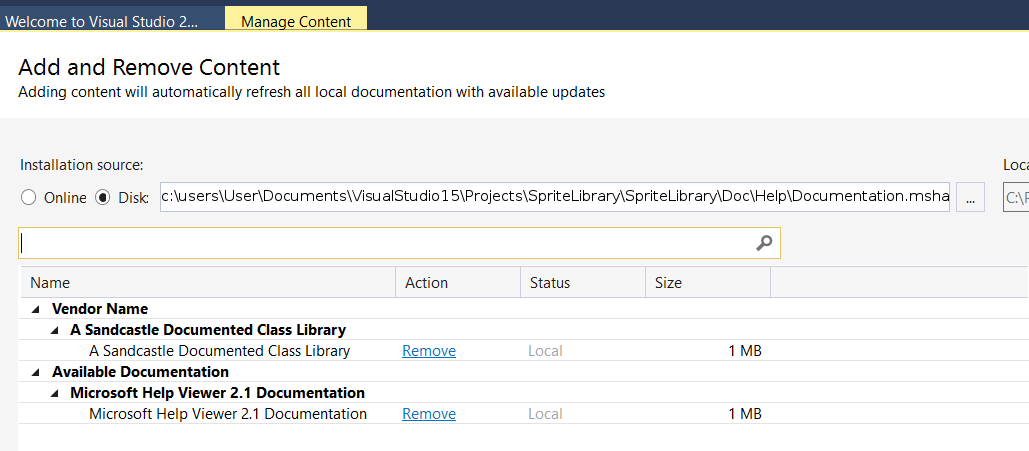
Then, select “Disk” and browse to your SpriteLibrary project, finding the Documentation.msha file under the Doc\Help directory. Once you have found that, click the “Add” button next to the new documentation file. 
Once that has been added, you still need to press “Update” in the bottom right corner of the window. At this time, SpriteLibrary has not been digitally signed, and a notification of that will pop up during the install.